游戏目录
在为起源引擎制作Mod和增添内容时,正确的设置一个游戏开发环境是至关重要的。
在为起源引擎制作Mod和增添内容时,正确的设置一个游戏开发环境是至关重要的。设置游戏环境时最重要的是确定游戏目录的位置。本文档解释了什么是游戏目录,以及如何使用它。
什么是游戏目录?
游戏目录是相关工具在查找游戏内容时所引用的文件夹。例如:Hammer Editor需要知道在哪里可以找到材质文件,以便可以显示它们。 Studiomdl将编译生成模型,但是它需要知道将编译后的模型文件放在何处。 Vrad.exe 将照亮地图,但它需要知道在哪里可以找到道具模型,以便它可以加载道具模型并确定如何遮挡光线。没有SDK工具可以脱离你的游戏目录而运行。
主要的起源引擎游戏目录举例:
C:\Program Files\Steam\SteamApps\Common\Half-Life 2\hl2
C:\Program Files\Steam\SteamApps\Common\counter-strike source\cstrike
C:\Program Files\Steam\SteamApps\Common\half-life 2 deathmatch\hl2mp
假设你在SDK Launcher中选择Create a Mod,并输入C:\Program Files\Steam\SteamApps\sourcemods\MyMod 作为目录,然后输入 Blasters 作为Mod名称。则在下面的示例中,我们所提到的游戏目录为 C:\Program Files\Steam\SteamApps\sourcemods\MyMod\Blasters。
其中一种确定游戏目录的方法是查找文件名为 GameInfo.txt的文本文件。GameInfo.txt文件所在的目录就是你所需要的游戏目录。在上文之中,如果你创建了 C:\Program Files\Steam\SteamApps\sourcemods\MyMod\Blasters,则在你的游戏目录之中会存在这个文本文件C:\Program Files\Steam\SteamApps\sourcemods\MyMod\Blasters\GameInfo.txt. 在你找到游戏目录后,你需要告诉SDK工具该目录的位置。
想要了解自己Mod的GameInfo.txt 是如何生成的,亦或是其中的内容如何被使用?请参阅GameInfo.txt File Structure.
设置正确的游戏目录
设置有效的游戏目录,以便于所有工具都知道如何查找游戏内容,而不必每次使用时都需要重新指定它。使用Source SDK Launcher中Current Game的下拉列表是设置有效游戏目录的主要方法。
使用Source SDK Launcher来设置游戏目录
要使用Source SDK Launcher设置有效的游戏目录,请执行以下操作:
在Steam中双击打开Source SDK。(库->工具)
接下来,您必须从Source SDK Launcher中选择正确的当前游戏。
现在双击打开一个SDK工具,比如Hammer Editor。

使用VConfig去设置游戏目录
VConfig程序也可以用来设置正确的游戏目录。它提供了一个类似于在Source SDK Launcher中设置当前游戏的功能。
vconfig.exe 程序位于 \sourcesdk\bin目录中.。
假设你把Steam安装在 C:\Program Files\Steam, VConfig则可以在以下目录中找到:
要使用VConfig来设置正确的游戏目录,请按照以下步骤操作:
Double-click the
vconfig.exeapplication.Next you must choose the correct Current Game from the drop-down list.
Click OK.
Now launch one of the SDK tools, such as the Hammer Editor, by double-clicking it.

Alternatively, you can specify the game directory you wish to use without launching VConfig and choosing from the menu. To do this, simply run VConfig with the command-line parameter -game [directory]. This can be especially useful for setting the game directory in a batch file or other automated process.
For example, the following command would set the game directory to the default Half-Life 2 install path without having to actually launch VConfig:
在命令行中指定游戏目录
An alternative method to set the current game directory is to directly specify the directory location on the command line when running each SDK tool. All of the SDK tools support the -game <directory> command line parameter. The advantage to specifying the game directory on the command line is that you are being explicit about where your game's content is to be found.
Here are some examples of running tools where you specify the game directory explicitly:
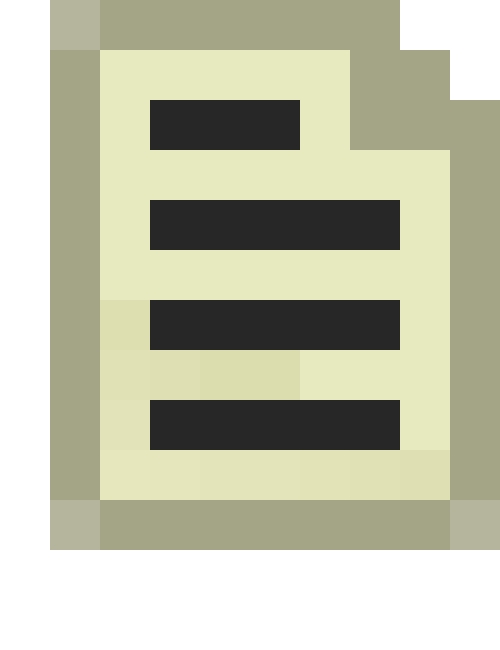 Note:If you have spaces in your game directory path, you must use quotation marks around the game directory path:
Note:If you have spaces in your game directory path, you must use quotation marks around the game directory path:
Using the -game command-line parameter to specify the current game directory gives you the advantage of being able to work on multiple games or MODs at once, and change your configurations for each. This can be easily done by making shortcuts to tools such as vtex with the -game parameter built-into the shortcut. When doing this, make sure to add quotes around the game directory path, if the path contains spaces.
注解
Left 4 Dead 2 and later don't work properly when attempting to open the Hammer Editor on a 64-bit system after upgrading from 32-bit, as there comes one or two error messages: VCONFIG Error
Setup file 'gameinfo.txt' doesn't exist in subdirectory 'c:\program files (x86)\steam\steamapps\common\left 4 dead 2\bin\vconfig Check your -game parameter or VCONFIG setting. Error
Setup file 'gameinfo.txt' doesn't exist in subdirectory 'c:\program files\steam\steamapps\common\left 4 dead 2\left4dead2 Check your -game parameter or VCONFIG setting.{

This problem however, can be fixed by editing the GameConfig.txt in the bin folder:
English or other language: Add a space and "(x86) after "program files" on all locations Swedish: Replace "program" with "Program Files (x86)"
Last updated
Was this helpful?