2D天空盒
A 2D skybox is a skybox that lacks geometrical depth, consisting only of a skybox texture (without using the sky_camera entity to display a 3D miniature model).
A 2D skybox is a skybox that lacks geometrical depth, consisting only of a skybox texture (without using the sky_camera entity to display a 3D miniature model).

为地图添加天空
Simply texture a world brush (not a brush entity) with the tools/toolsskybox or (if you are mapping for the Orange box) the tools/toolsskybox2d material.
In-game, the skybox will be seen through each surface that toolsskybox is applied to.
toolsskybox Brushes do not need to be box-shaped.
更改显示的天空盒
See also Sky List
If you don't like the standard "sky_day01_01" sky, you can change it by setting the skybox name in Hammer's Map Properties dialog. With the correct map opened, follow these steps:
Go to the Map menu
Choose Map Properties... from the drop down list
In the Object Properties window, select the Skybox Texture Name field.
Replace the sky listed there with the name of the skybox you wish to display.

天空盒光照
Skybox Lighting enters the map through every toolsskybox-textured brush, representing direct sun/moonlight and diffuse skylight. Its basic properties are controlled by three entities used in combination (four in some games):
light_environmentdefines the direction, color and intensity of the direct sunlight, and the color and intensity of the diffuse skylight.shadow_controldefines the color, direction, and attenuation distance of the dynamic shadows that are created bylight_environment. Dynamic shadows will be buggy and unconfigurable without this entity.env_sunplaces a glowing sprite in the skybox to represent the Sun's apparent position in the sky.env_cascade_lightcasts harsh, real-time shadows onto the map, usually copying settings from thelight_environment.

 only.
only.
To make sense of it all, just make sure you have only one of each of these entities in your map, and that the Pitch and Yaw <angles> are set the same for all three of them. (Pitch is equivalent to the Sun's angle of elevation from the ground, and Yaw is its compass bearing.)
These lighting settings - direction, color, brightness, etc are fairly specific to the actual image used for the 2D skybox. The Sky List article suggests some settings for official game skyboxes. The worldspawn entity defines which skybox to use. Also note that fog will look wrong if env_fog_controller's settings don't correspond to the particular skybox in use.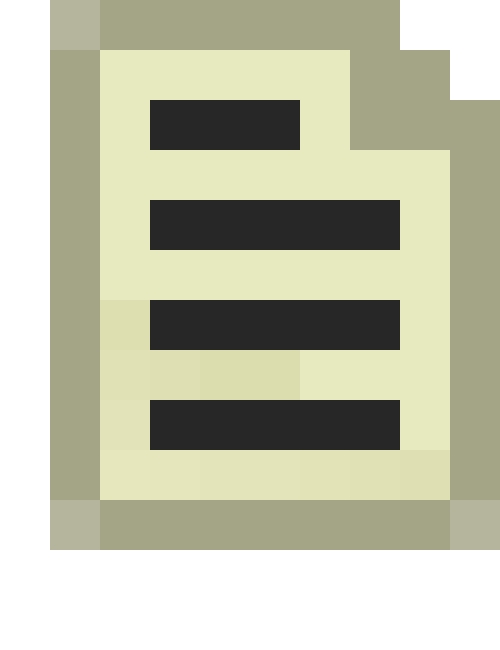 Note:Pitch can be overriden for
Note:Pitch can be overriden for light_environment and env_sun, but not shadow_control. The Pitch override also cannot be switched off and its rotation is measured counter-clockwise from the horizontal (so straight down is -90°) whereas the <angles> Pitch's rotation is clockwise (so straight down is +90°). The workaround for this is to make sure your Pitch override merely repeats the <angles> value; for example, if your shadow_control, light_environment and env_sun <angles> are "45 -60 0", set the Pitch override to "-45".
创建自定义2D天空盒纹理
Prepare your image files. You need six images of the same resolution:
<skyname>BK
<skyname>DN
<skyname>FT
<skyname>LF
<skyname>RT
<skyname>UP
Convert them to VTF. Make sure that you enable "Clamp S" and "Clamp T" flags or you'll see seams when running with lower texture detail.
Create materials for each texture in
\materials\skybox\, using the following template:
unlitgeneric
{
$basetexture "<VTF>"
$hdrcompressedtexture "<VTF>"
$nofog 1
$ignorez 1
}Now, in Hammer, go to Map > Map Properties > Skybox Texture Name and type in your skybox name without any side tags.
使用起源引擎为金源引擎创建2D天空盒
It is possible to create an area of your map into a 2D Skybox to be used in Goldsource (the HL1-engine). Here's an simple example:
Create a large outdoor area with some displacement maps and treelines, and fog to hide the edges. Lets call it carrotjuice .
Load the map ingame and turn cheats on ( sv_cheats 1 ).
Activate the noclip-mode by simply opening the console and enter "noclip" and hit Enter.
Fly to the center of where you want the skybox.
Open up the console and type "mat_envmaptgasize 256", hit Enter.
Now type "envmap" and press Enter. Now, 6 TGA-files are now created and saved into a folder named "cubemap_screenshots" in your modfolder ( i.e. for Portal 2: Steam\SteamApps\common\Portal 2\portal2 ).
Since the mapname was carrotjuice , the name of the 6 TGA-files are as following:
carrotjuicert.tga (Right)
carrotjuiceft.tga (Front)
carrotjuicelf.tga (Left)
carrotjuicebk.tga (Back)
carrotjuiceup.tga (Up)
carrotjuicedn.tga (Down)You can now copy or move these to your HL1-mods gfx\env-folder, to use it as skybox in a level.
来源和参考资料
Last updated
Was this helpful?